When you unbox your smartphone, it’s so shiny and new, a blank slate just waiting for you to customize to your needs. It doesn’t take long for it to collect apps and data, however, and soon, your battery slows down, apps start crashing and storage runs low.
But don’t start shopping for a new phone again just yet. By following the tips below, you can declutter your Android or iOS device to help it run more smoothly and efficiently.
Uninstall Unused Apps
The average smartphone user has 60-90 apps installed but only uses about 30 every month (and nine per day). The chances are good that you have at least a handful of apps you rarely put to use. Getting rid of the unnecessary apps will not only declutter your phone’s appearance but might help it run better and could even allow your battery to last longer between charges.
Although phone settings vary, you can generally view and remove apps from the Settings menu.
On an Android phone, go to Settings and select Apps. Choose the first app you want to remove and select Uninstall. Tap OK to confirm that you wish to uninstall the app from your phone. Repeat the steps to remove any other unwanted apps from your device.
On an iPhone, launch Settings, choose General and select Storage. Choose the first app you want to remove and select Delete App. Tap Delete to confirm that you wish to uninstall the app from your phone. Repeat the steps to remove any unwanted apps from your device.

Choose Pics To Save
Go through pictures and videos on your phone to decide which ones are worth keeping. Delete those that you don’t want and send the ones you do want to the cloud, storing them on a service such as Google Photos, iCloud or Dropbox. Depending on how many photos you have on your phone, this one could take some time, so you might want to work on it whenever you have a few minutes to spare.
Clear The Cache
Cached data can save time and data when opening a website or using an app, but it also takes up space on your device. Clearing it can free up resources on your phone.
On an Android phone, you can clear the cache on individual apps from the Settings menu. Alternatively, clear the cache for all apps by opening Settings, select Storage (or Storage & Memory), choose Cached Data and tap OK to confirm you want to clear the cache on your device.
The steps to clear cached data on iPhones vary between apps, but one approach is to open Settings, select an app and choose Reset Cache or a similar option.
Delete Messages
You might not even realize how many old text messages are just sitting on your phone, eating up space. Check your messaging app to discover how many you don’t want or need and delete them. It’s also a good idea to trash other types of messages stored on your phone, such as emails or visual voicemail messages.
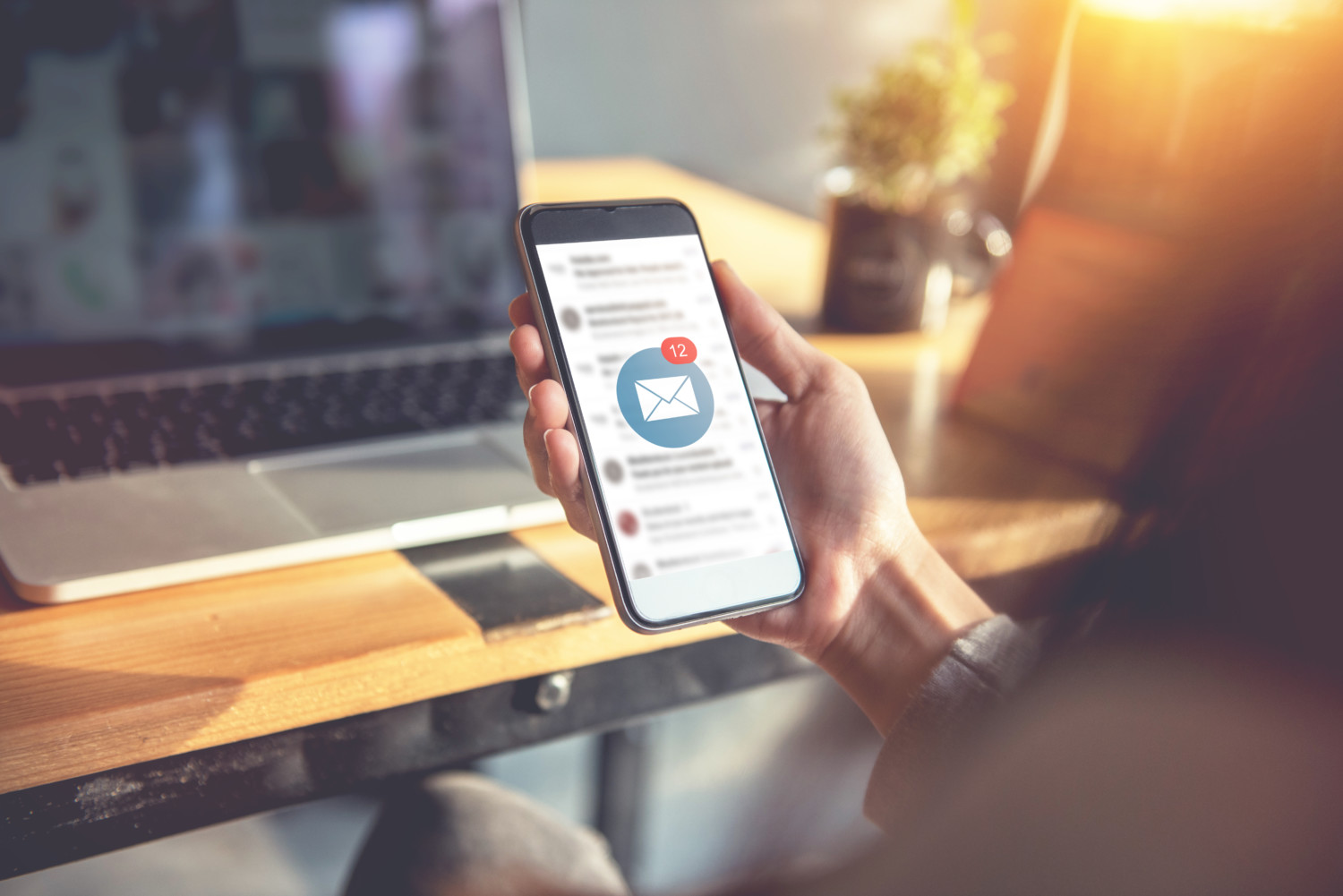
Delete Downloads
When you open a file through a browser, a link in an email or other files you receive on your phone, they are downloaded to your device. You likely no longer need the PDF of an amusement park map you downloaded last summer, and deleting these files is an effective way to clean up your phone.
On an Android phone, find an app called Files or My Files. Browse the file categories to find and delete any you don’t need to keep.
On an iPhone, you can typically delete downloaded web files using Safari. Go to Settings, choose Safari, tap Downloads and select Remove Download List Items.
Clean Up Contacts
Your address book might be filled with names and numbers you don’t even recognize. If you have duplicates, unwanted information from syncing your email account, or other entries you no longer need, deleting them is beneficial. Just open your address book and select the edit button on the contact you want to remove. Tap Delete and move on to the next one.
Once you have successfully cleaned up your phone on the inside, you might be motivated to clean the outside of it, as well!
This story originally appeared on Simplemost. Checkout Simplemost for additional stories.


