Have you ever had the feeling that someone has snooped around on your phone? Maybe you let a friend borrow it to make a call, or you forgetfully left it unattended while guests were visiting. Whatever the reason for your suspicions, there are actually several ways your device can help you determine whether uninvited eyes have been prying where they don’t belong.
Check Phone Usage
Both Androids and iPhones provide ways to check for activity on your phone. On iOS devices, go to Settings, select Screen Time and tap See All Activity. On Android phones, go to Settings and choose Digital Wellbeing to see your activity by date.
Some activity is expected, such as automatic updates or apps that run in the background. But if you see that Instagram was running during your 30-minute nap or that the phone registers the use of an app that you know you didn’t open that day, it might clue you in to someone being nosy.
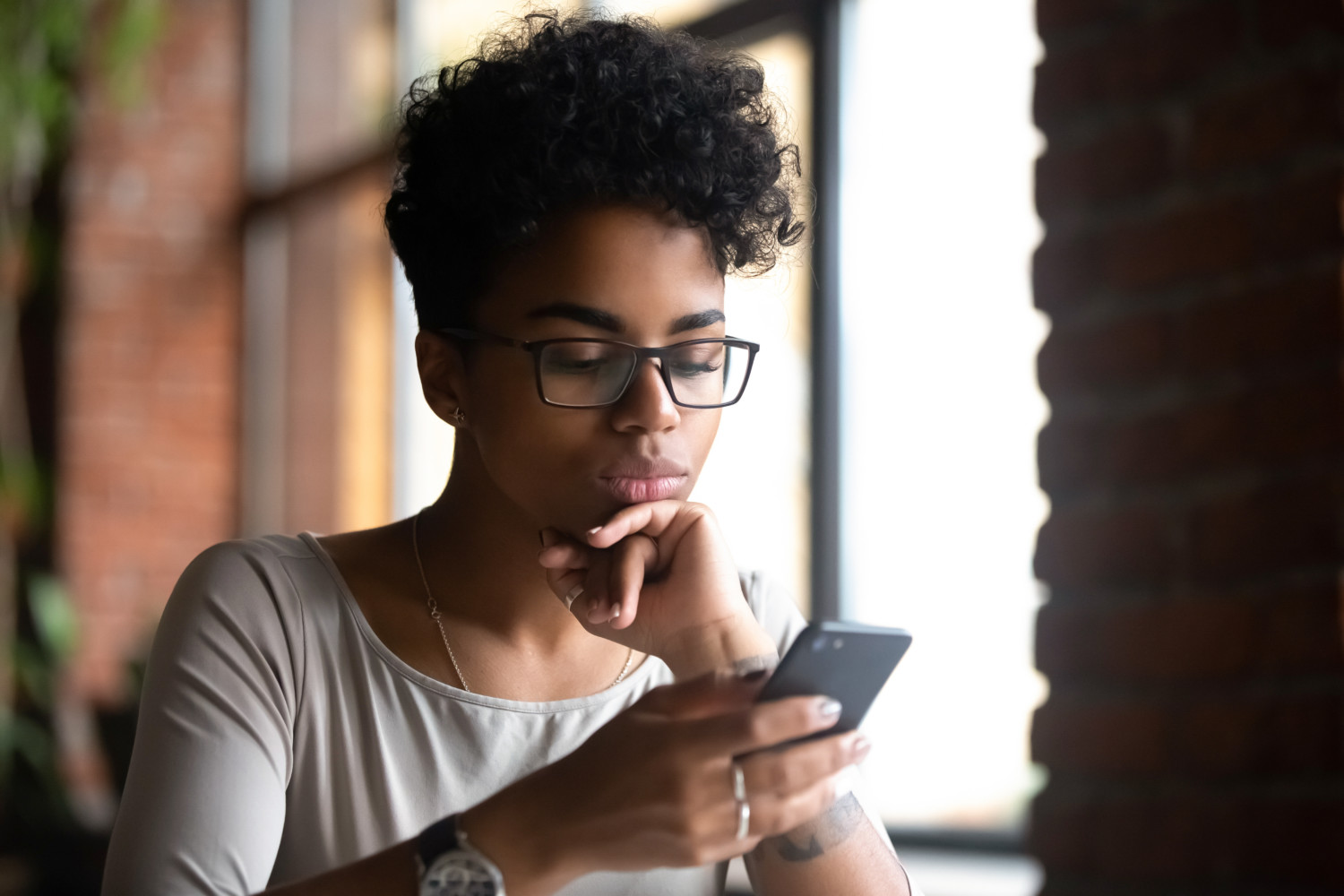
Review Call And Message Logs
Checking to see if anyone sent or read messages or calls on your phone is an easy way to check if anyone else has been using it. However, it can be more difficult if they deleted the call or text from your logs. Most major mobile service providers allow you to view your log on your account. Log in and check for sent or received calls or messages at times when you were not using your phone, such as when you were asleep.
Look For New Apps
If you think someone may have installed an app on your device without your permission, check to see if there are any new ones. On an iPhone, swipe left past all your Home Screen pages to get to App Library. On an Android phone, swipe down from the top, select the Settings gear icon, and tap Apps.

Examine The Notification History
Checking the notification history on your phone will allow you to see if someone else cleared a notification that you were unaware of. On an iPhone, you can view your notifications history in the Notification Center. You can swipe up from the middle of the Lock Screen or swipe down from the center of the top of any other screen to access the Notification Center.
On an Android device, go to Settings, tap Notifications and scroll to Advanced Settings. Then, click on Notification history to view your most recent notifications.
Inspect Your Browser History
Checking your browser history could let you know if someone used your phone to look up information or access a website. First, know which browser you’re using as a default. On an iPhone, open the Safari app, then select the Bookmark icon at the bottom of the window (it resembles an open book). Next, tap the Clock icon at the top of the new page to view your browser history, which shows which sites were visited and when.
On an Android phone, you can open the Google Chrome app, tap the three-dot More button in the upper-right corner and choose History. Alternatively, you can go to myactivity.google.com to see your web and app activity, location history and YouTube history.

Protecting Your Privacy
Keeping your phone on you whenever possible is the best way to prevent others from accessing it without your permission. But taking other steps, like setting a screen lock and using biometrics or a hard-to-hack password, will give you more peace of mind when you can’t have your hands or eyes on your device.
By Tricia Goss, for Newsy.
Newsy
About Newsy: Newsy is the nation’s only free 24/7 national news network. You can find Newsy using your TV’s digital antenna or stream for free. See all the ways you can watch Newsy here: https://bit.ly/Newsy1
This story originally appeared on Simplemost. Checkout Simplemost for additional stories.


