Facebook can help you stay connected with friends and family. But it can also become overwhelming with notifications, automatic videos and repetitive messages. To keep your peace of mind, learn how to disable certain Facebook settings and notifications to avoid annoyances and potential privacy concerns.
Disable Notifications
Facebook sends notifications for many activities and updates. To turn off notifications, follow these simple steps.
- On your browser, click your profile picture at the top right corner of the screen.
- Select Settings & Privacy, and then click Settings.
- On the left-hand side, select Notifications. From there, you can customize your notification preferences by choosing how you want to be notified, and what you want to be notified about.
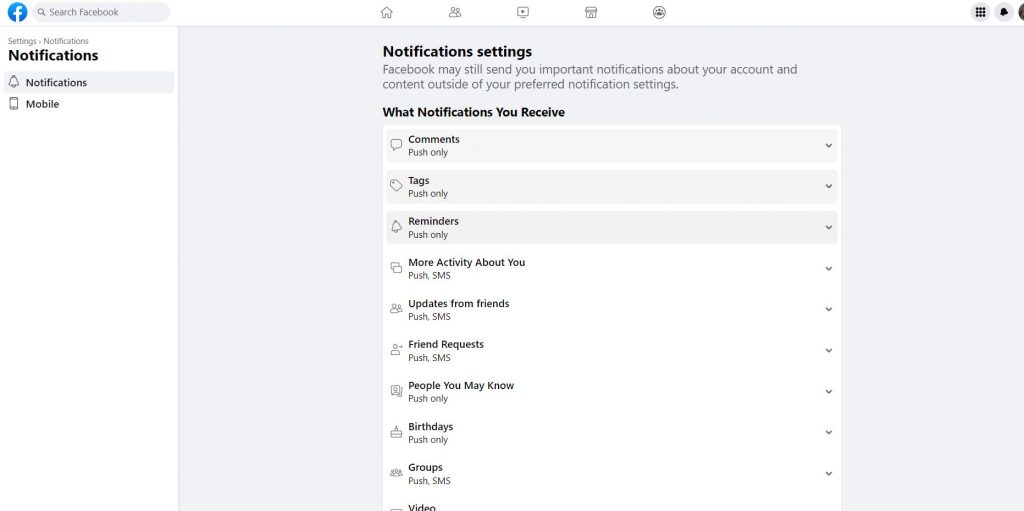
Stop Automatic Videos
Facebook auto-plays videos whenever you scroll through your news feed, which can be frustrating when you are trying to concentrate on something else. To turn off automatic videos, follow these simple steps.
- On your browser, go to your profile picture, select Settings & Privacy and choose Settings.
- From the left-hand menu, select Videos.
- Click the drop-down menu next to Auto-Play Videos and select Off.
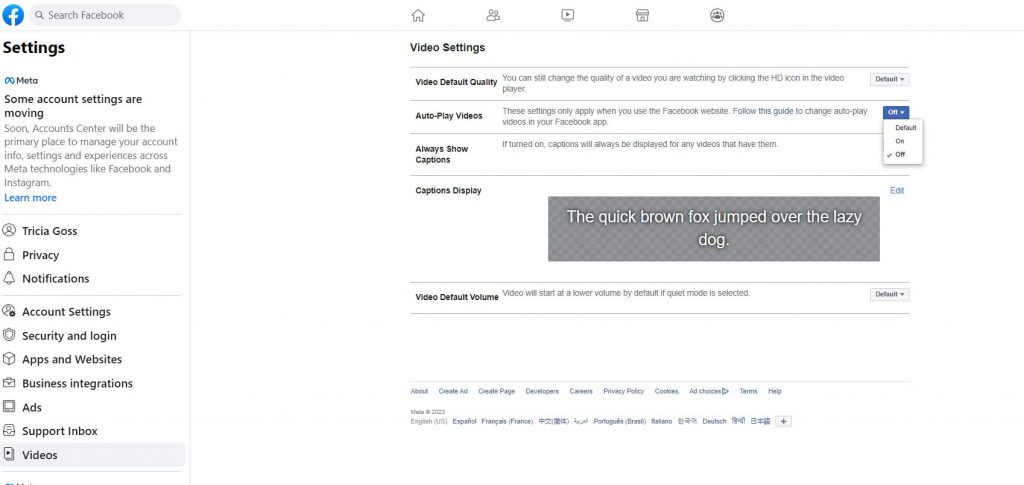
Disable Location Sharing
Location History lets Facebook use your mobile device’s location services to track you wherever you go. However, if you’re uncomfortable with Facebook keeping a record of where you’ve been, you can disable this feature.
On an iPhone, select Location Services on the home screen and toggle it off.
On an Android device, open Settings and then tap on Apps. Next, scroll down the list of apps and select Facebook. Next, tap Permissions followed by Location and choose your preferred location permission.
Disable Off-Facebook Activity
The Off-Facebook Activity tool lets you manage how the platform tracks you any time you’re using the internet. You can use this tool to clear out your app and web history and stop all future data tracking.
- On your browser, click your profile picture, select Settings & Privacy and choose Settings.
- From the left-hand menu, select Privacy.
- Click on Your Facebook Information and choose View next to Off-Facebook Activity.
- Select Clear previous activity and then click Clear to confirm. You can also choose Manage Future Activity to select settings.
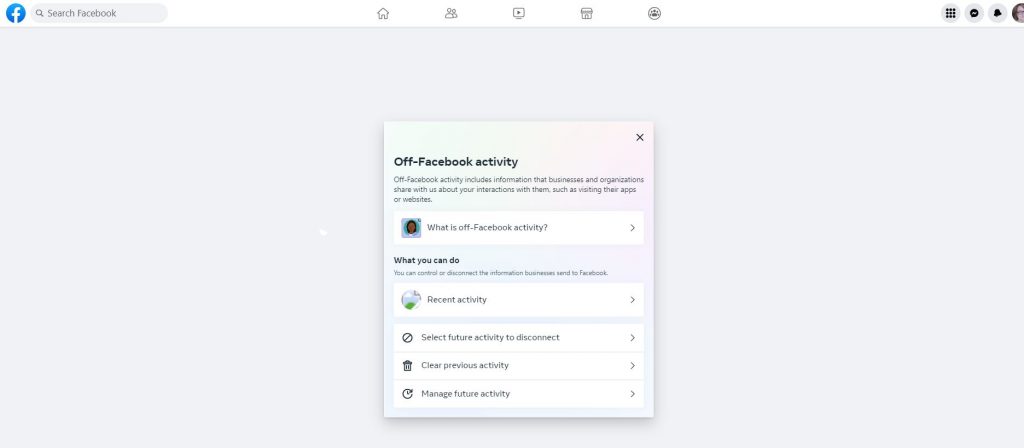
Managing Facebook settings and notifications can help you clear clutter and avoid unnecessary distractions. By following these simple steps, you can customize your Facebook experience and have more control over your data and privacy.
This story originally appeared on Don't Waste Your Money. Checkout Don't Waste Your Money for product reviews and other great ideas to save and make money.


